Unit 07 - QGIS loves GRASS¶
Let’s step out of the GRASS GIS for a moment. QGIS is a very popular open source GIS package which made a significant progress in the last years. Nowadays it’s used in education, academic environment, but also in commercial settings. The project started originally more or less as a multiplatform browser for geospatial data. This is not true any more, QGIS made important steps for being an analytic tool. Beside native algoritms QGIS offers also connection to external software packages like SAGA, Orfeo or GRASS GIS. In other words, you can run GRASS tools from QGIS without starting GRASS explicitly.
There two options how to access GRASS tools from QGIS environment:
- generic Processing plugin
- specialized GRASS plugin
Both plugins can be easily activated from .
Let’s focus on our “favorite” GRASS module - i.vi. At first, we load into QGIS input data, Jena city region and Sentinel bands (red and near-infrared channels).
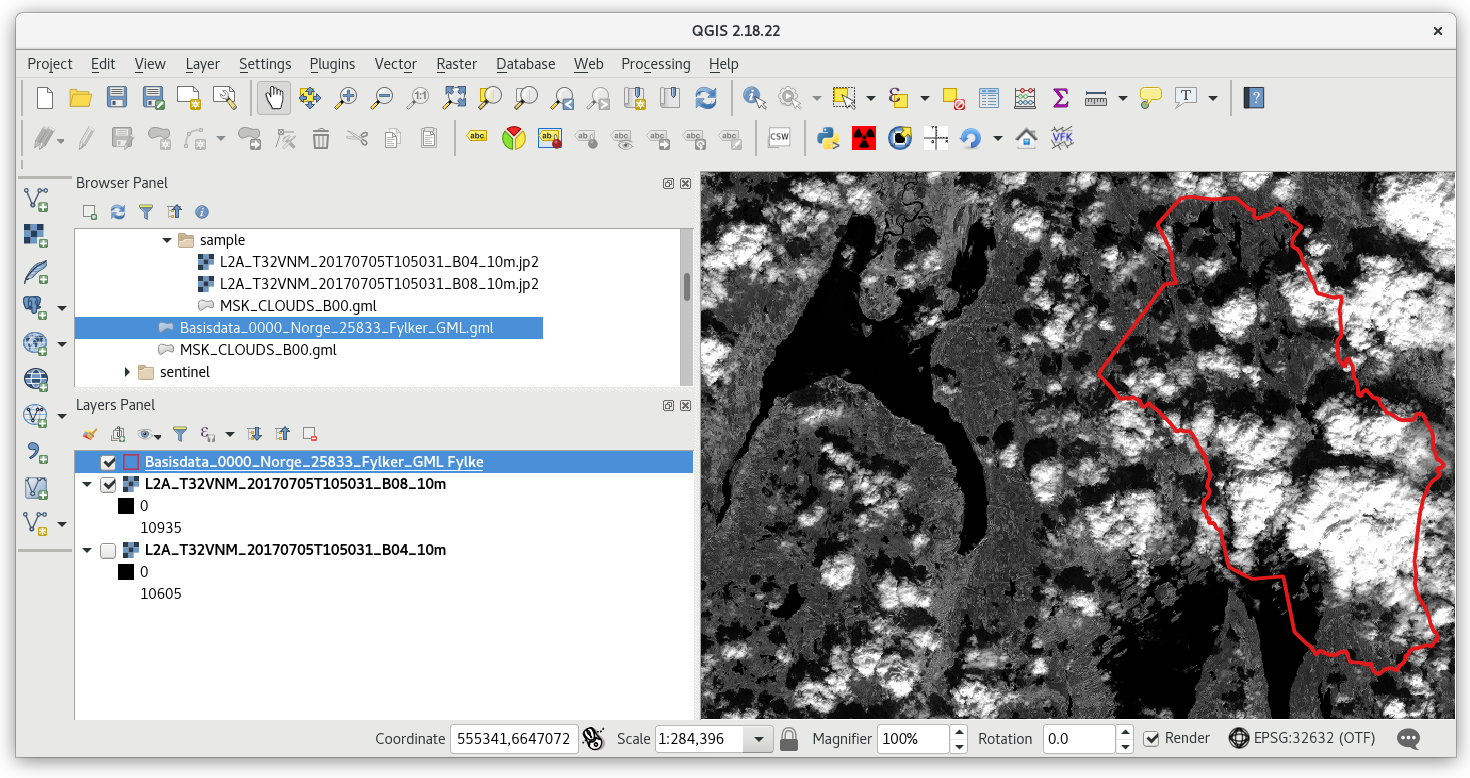
Fig. 47 Input data loaded in QGIS.
Processing plugin¶
Processing plugin is a generic toolbox which allows to run processing tools provided by various software packages. Let’s open and search for i.vi GRASS module.
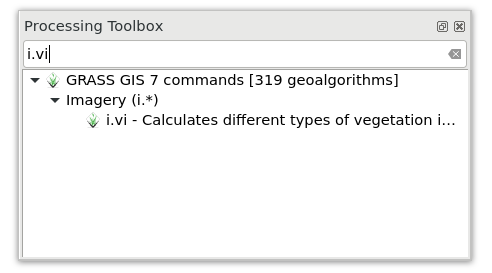
Fig. 48 Search for i.vi GRASS module in Processing toolbox.
Fig. 49 Set input parameters, don’t forget about computation region.
Fig. 51 nicely shows how Processing plugin works. First of all a temporal GRASS location is created by g.proj, input data are linking into this location by r.external. Then computation can finally starts by running i.vi module. In the last step output data are exported out of GRASS using r.out.gdal. The resultant GTIFF file is displayed in QGIS map window.
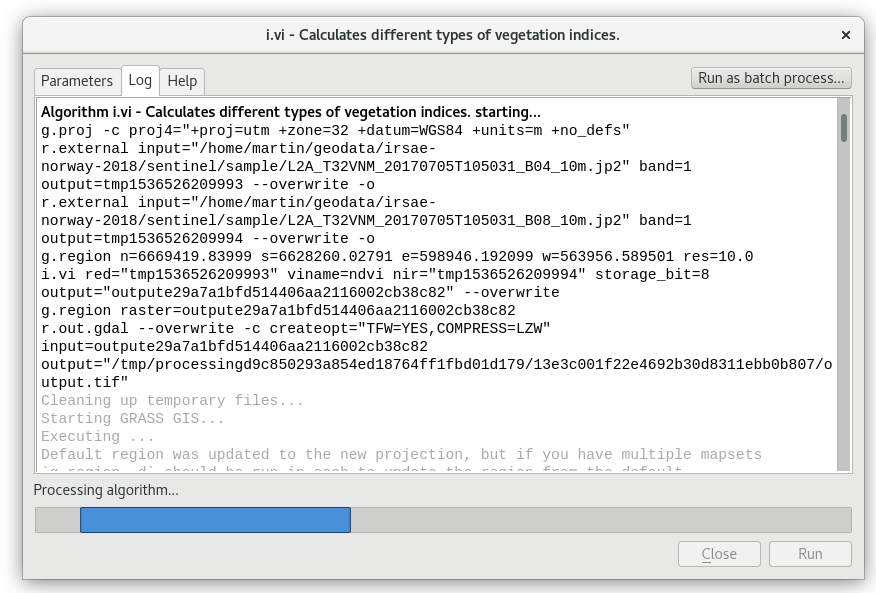
Fig. 50 Running tool, most of time takes exporting data from GRASS temporal session.
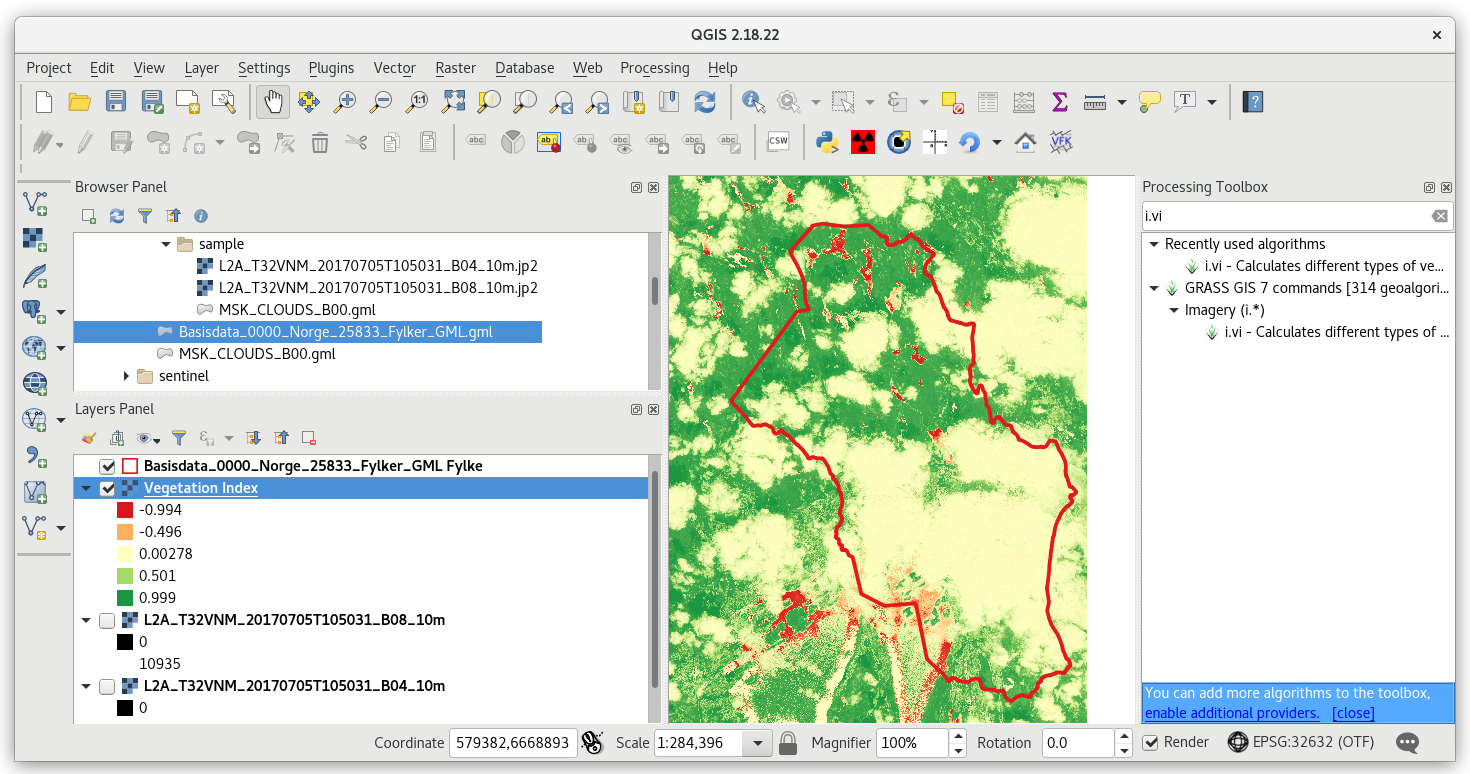
Fig. 51 Resultant NDVI raster displayed in QGIS map window (with better color interpretation than grayscale). No clouds mask involved.
GRASS plugin¶
GRASS plugin has been designed to support GRASS as native processing toolbox. This also includes ability to display data stored in GRASS native format, raster and vector maps located in GRASS locations. And, of course, ability to run any GRASS command with full flexibility of GRASS environment. On the other hand, in contrast to Processing plugin, the GRASS plugin requires at least basic knowledge of GRASS GIS. User have to understand concept of locations and mapset, and control computational region. Data created by GRASS plugin are persistent and accessible also by GRASS itself.
GRASS plugin behaves similarly to GRASS itself. In order to use GRASS tools, there must be a location and a mapset available to be entered. New location/mapset can be created by . Creating new mapsets in GRASS plugin is a very similar procedure to creating location/mapset in native GRASS environment, see Creating new location (Unit 02). Since we already have GRASS location and mapset prepared from Unit 02 - First steps, we can easily open it by .
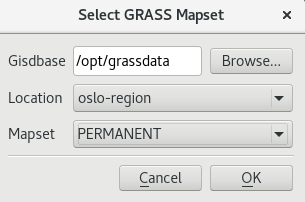
Fig. 52 Open existing location and mapset by GRASS plugin.
After opening existing mapset, the GRASS tools are activated accessible from menu .
As advanced GRASS users, we know that before any computation desired computational region must be defined. For this task, GRASS plugin offers GUI tool in Region tab. In any case, for more advanced operations can be used g.region GRASS module.
Fig. 53 Set computation region from map display. Don’t forget to set correct spatial resolution (for real work it’s better to use g.region with align option).
Unfortunately i.vi GRASS module is not available in GRASS plugin. We can try to compute NDVI index using r.mapcalc, and well-known map algebra technique.
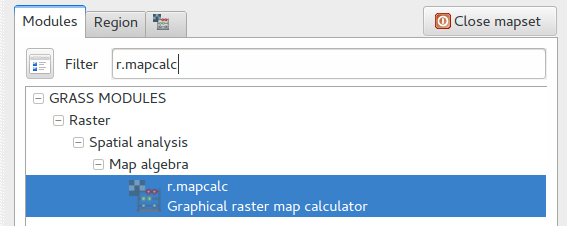
Fig. 54 Search r.mapcalc module in GRASS plugin.
GRASS plugin offers native graphical front-end for map algebra.

Fig. 55 Graphical Map Calculator in GRASS plugin.
For those who don’t like this tool there is another possibility. To launch i.vi from GRASS Shell.
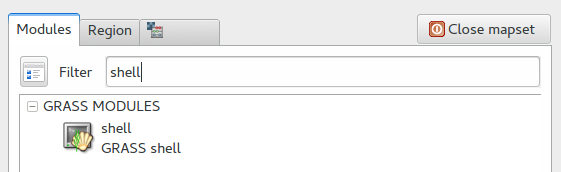
Fig. 56 GRASS Shell.
Tip
If you add special flag –ui at the end of command, a native GRASS GUI dialog appears. In this way you can start other GRASS tools like g.gui.gmodeler (see Unit 08 - Modeler) or whole GRASS GUI by g.gui. But it seems schizophrenic a bit to start GRASS GUI from GRASS plugin in QGIS environment. Someone could ask, why don’t you use GRASS directly ;-)
Fig. 57 Launch native GUI dialog for i.vi GRASS module.
As you already know, output data produced by GRASS are stored in the current mapset. Native GRASS data can be directly accessed by QGIS Browse Panel in normal way as other data sources, see Fig. 58.
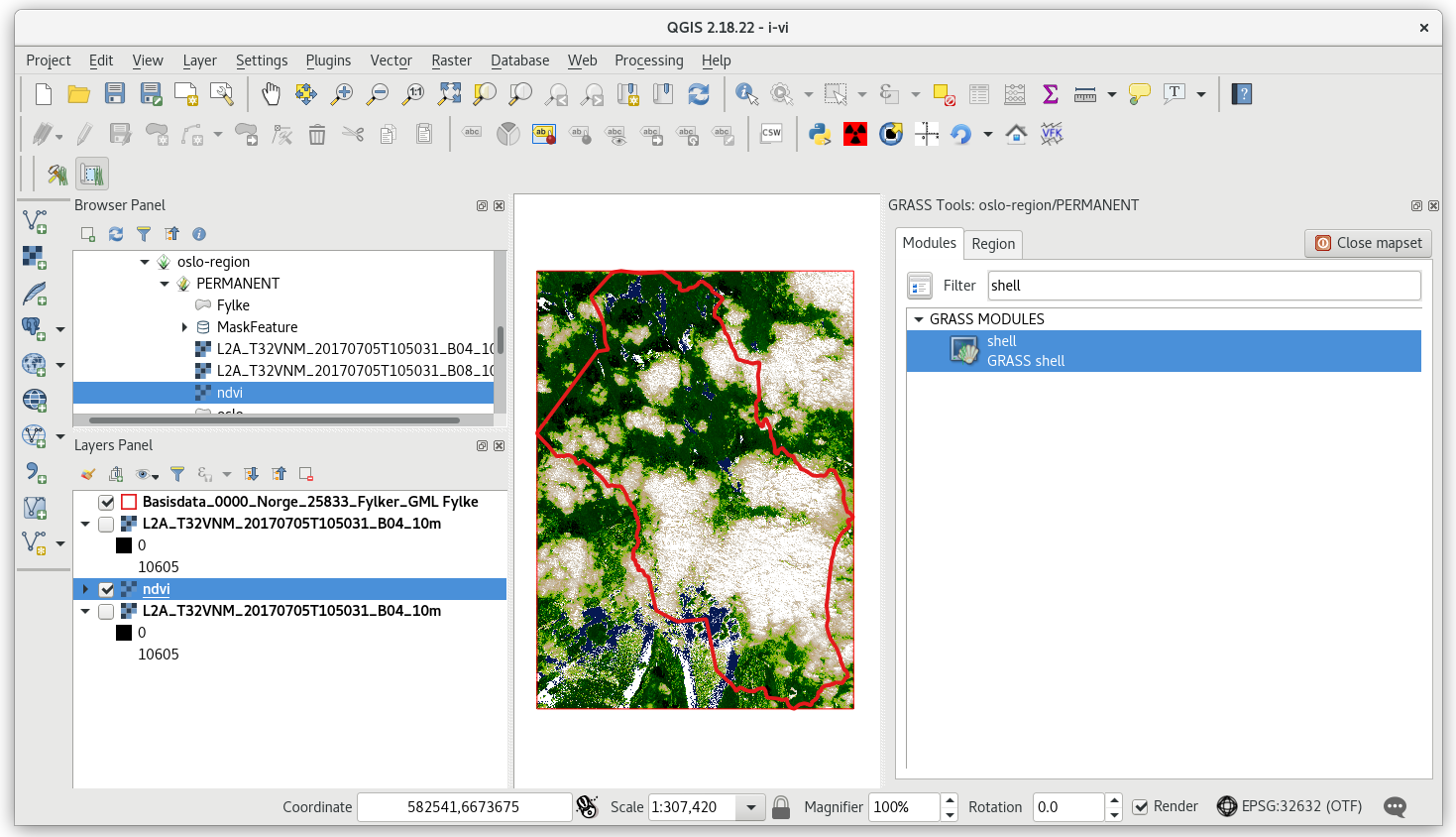
Fig. 58 Browse GRASS data similarly as other data sources.