What is GIS.lab?¶
See GIS.lab official documentation for details.
GIS.lab is a tool for simple, unbreakable, always ready and clean deployment of multiple machines running software mainly for Geographic Information Systems (GIS) as well as for office.
It is free technology which can instantly turn any computer network into fully equipped geospatial cluster. It is capable to deploy a complete, centrally managed and horizontally scalable geospatial infrastructure in local area network, data center or cloud in a few moments. It is provided as comprehensive set of free geospatial software seamlessly integrated into one, easy-to-use system with out-of-box running services capable to run with minimal maintenance requirements for desktop, web and mobile client interfaces.
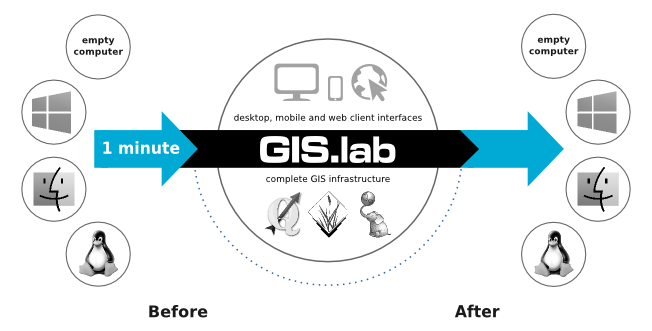
Fig. 3 Schema representing what GIS.lab is all about.
Launching GIS.lab Desktop Client¶
There are two different ways of launching GIS.lab Desktop. Depending on future usage, hardware and software possibilities and other similar factors, GIS.lab Desktop can be implemented using virtual or physical mode.
Virtual mode can be used for any operating system. Original operating system and GIS.lab will be available. On the other hand, physical mode represents best performance but original operating system is temporary lost.
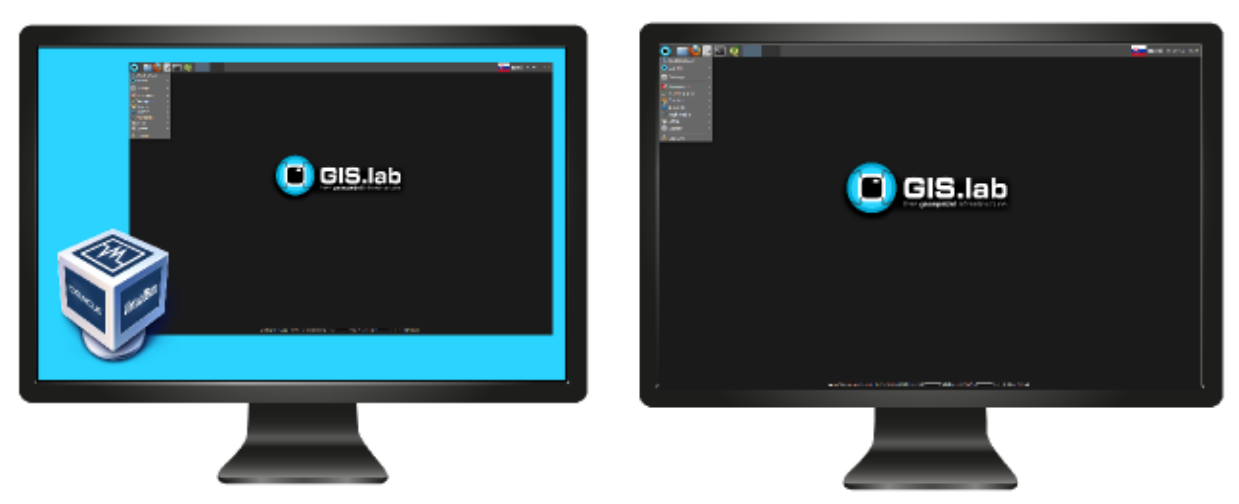
Fig. 4 GIS.lab Desktop launched in virtual or physical mode.
GIS.lab cluster¶
GIS.lab cluster is managed by decentralized cluster management tool called Serf based on GOSSIP protocol. Serf is responsible for automatic joining and removing machines to and from GIS.lab cluster and OWS load balancer management and can serve as failure detection system. This automatic cluster orchestration system is also used as interface for running cluster events and queries.
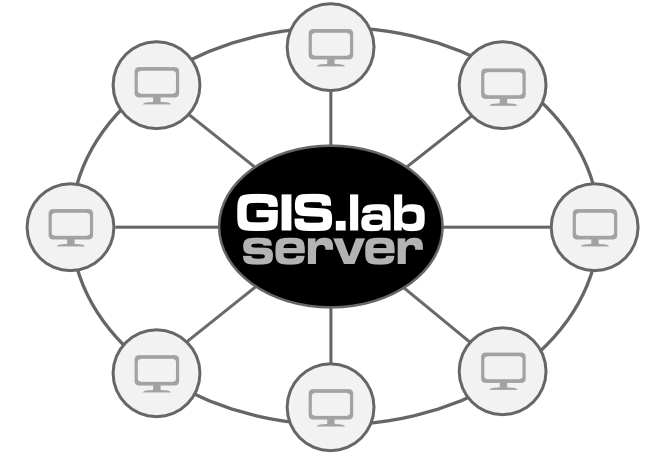
Fig. 5 GIS.lab cluster architecture.
How to use GIS.lab Desktop Client¶
Ordinary GIS.lab client environment is shown below. Desktop layout is created by main panel, background with GIS.lab logo and in bottom part one can see also some basic system information.
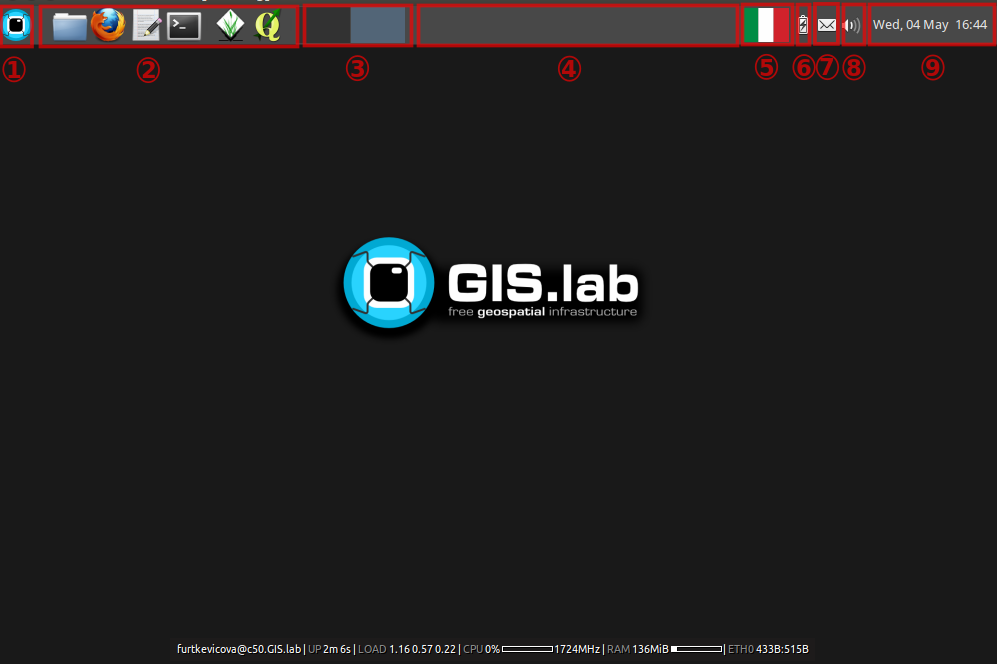
Fig. 6 Basic GIS.lab client Desktop layout.
Main panel contains:
- applications launcher - list of all available applications, settings and log out menu
- quick launcher - home directory browser, launchers of the most frequently used applications
- virtual desktops - virtual desktops switcher and overview
- running applications - running applications list and switcher
- keyboard layout - available keyboard layouts switcher
- battery - battery status
- chat - messaging status
- sound - sound control and network status
- time - calendar and time information
Directory layout¶
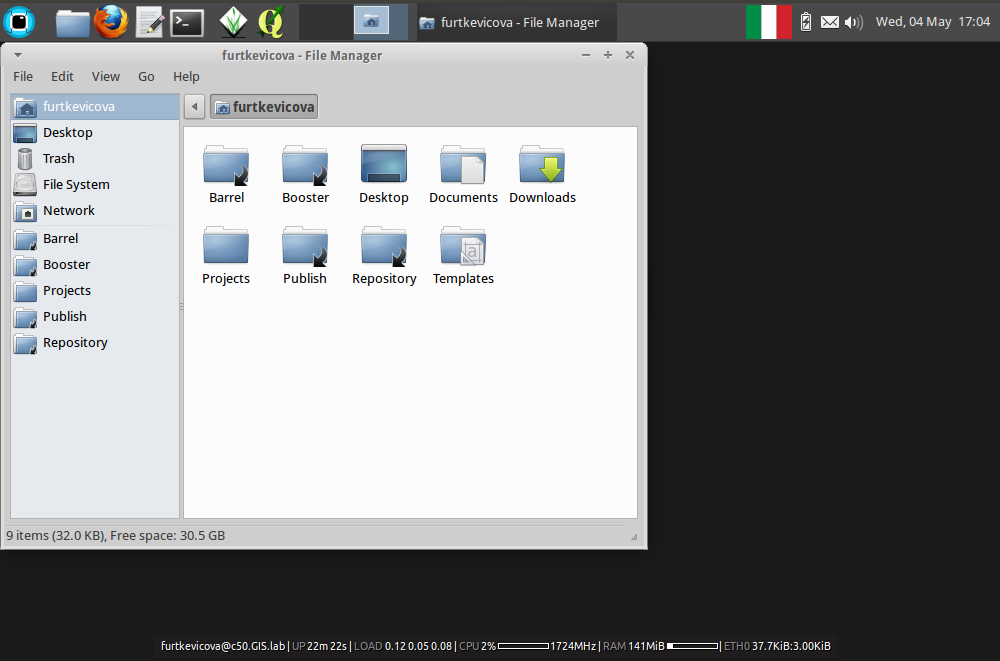
Fig. 7 Directory layout.
Logout¶
User must log out to correctly finish work with GIS.lab client by using Log out menu available from applications launcher.
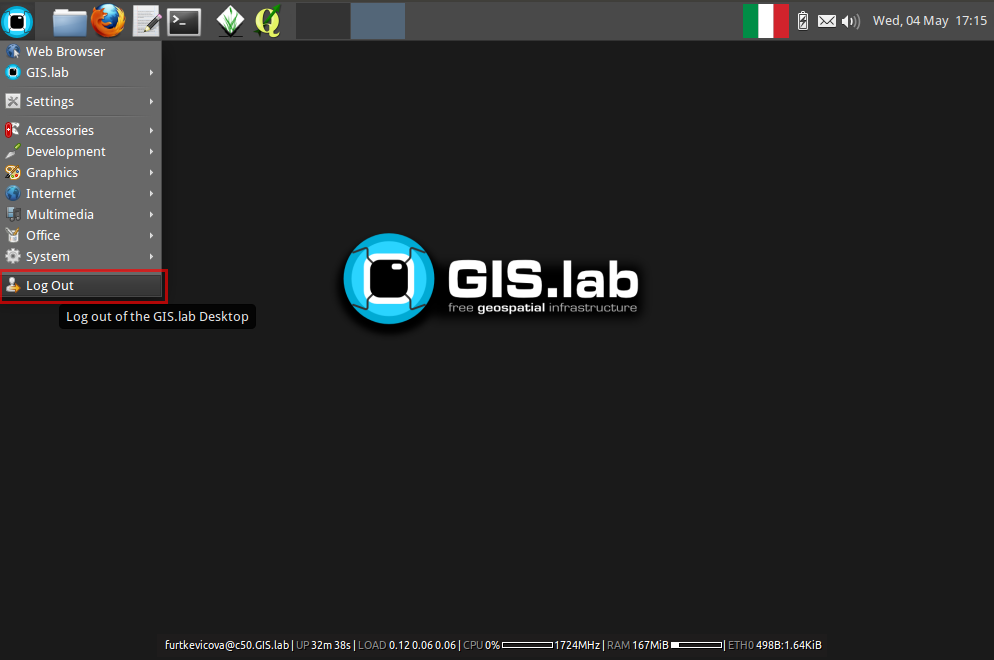
Fig. 8 Log out of the GIS.lab Desktop.
Is GIS.lab similar to OSGeo Live?¶
GIS.lab is automatic deployment of GIS infrastructure - more or less opposite to OSGeo Live.
OSGeo-Live is a self-contained bootable DVD, USB thumb drive or Virtual Machine based on Lubuntu that allows user to try a wide variety of free and open source geospatial software without installing anything, it is like a Linux distribution.
GIS.lab is a operative system that uses a server where it is installed and server clients can attach to it using a LAN. It is easily configurable and it contains by default some of the most used free and open source geospatial software.
